How to Download League of Legends?
League of Legends is more than just a game; it’s a culture that’s revamped competitive gaming for a whole generation, and a place where epic 5v5 battles take place, and legends are made.
Whether it's your first time or your return to the Rift, we'll get you set up and ready to play in this easy-to-follow installation guide!
A Quick System Check Before You Enter League of Legends
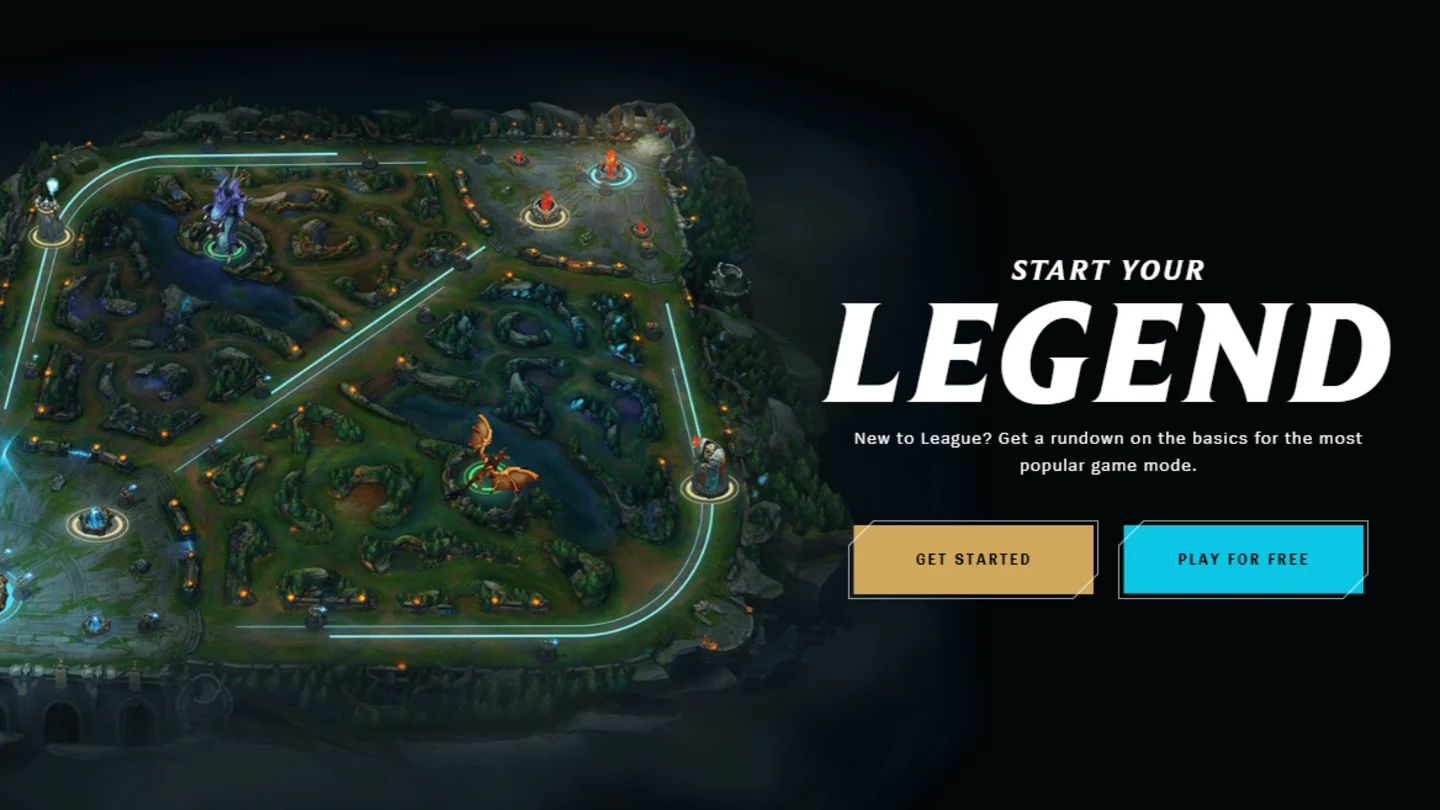
Before you can dream of stomping the enemy base, you need to check your machine is up to the task. Luckily, this isn’t too difficult for most hardware, as League of Legends is brilliantly optimized.
Here’s the intel on the minimum and recommended system requirements. You’ll want to aim for the recommended specs if possible to prevent any visual flaws or stuttering.
|
Specification |
Minimum Requirements |
Recommended Specs |
|---|---|---|
|
Operating System |
Windows 10 (Build 19041+) or macOS 10.16 |
Windows 11 or the latest macOS |
|
Processor (CPU) |
Intel Core i3-530 / AMD A6-3650 |
Intel Core i5-3300 / AMD Ryzen 3 1200 |
|
Memory (RAM) |
2 GB |
4 GB or More |
|
Graphics (GPU) |
NVIDIA GeForce 9600GT / AMD HD 6570 |
NVIDIA GeForce 560 / AMD Radeon HD 6950 |
|
Storage |
16 GB of available space |
16 GB+ on a Solid State Drive (SSD) |
Your Step-by-Step Guide to Installing League
With your system specs verified, the primary installation begins. Follow these steps carefully, and the League of Legends client will be installed and ready to use in no time.
Step 1: Create Your Legend (And a Riot Games Account)
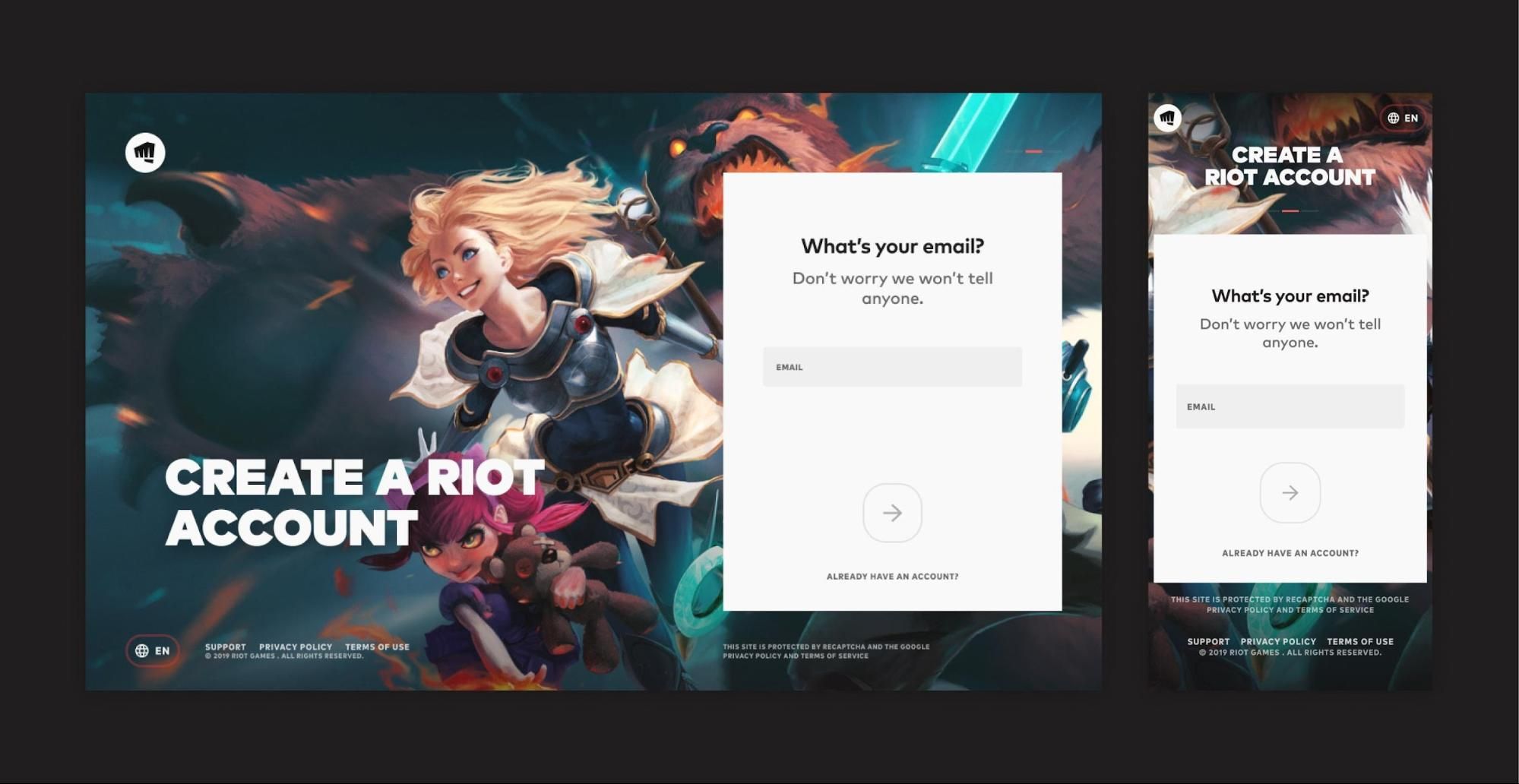
Your adventure begins at the source, so head to the official League of Legends download page. This goes without saying: unofficial installers are a hotbed of potential malware, so be sure to go through the official Riot Games website.
Here, click either the option to Log In or the option to Create Account.
If you’re new, select create. You’ll enter your email and birth date, then choose a username and password.
Next, choose your region carefully, as this determines which servers you’ll play on and is best set to your geographic location for the lowest latency.
Step 2: Download the Installer
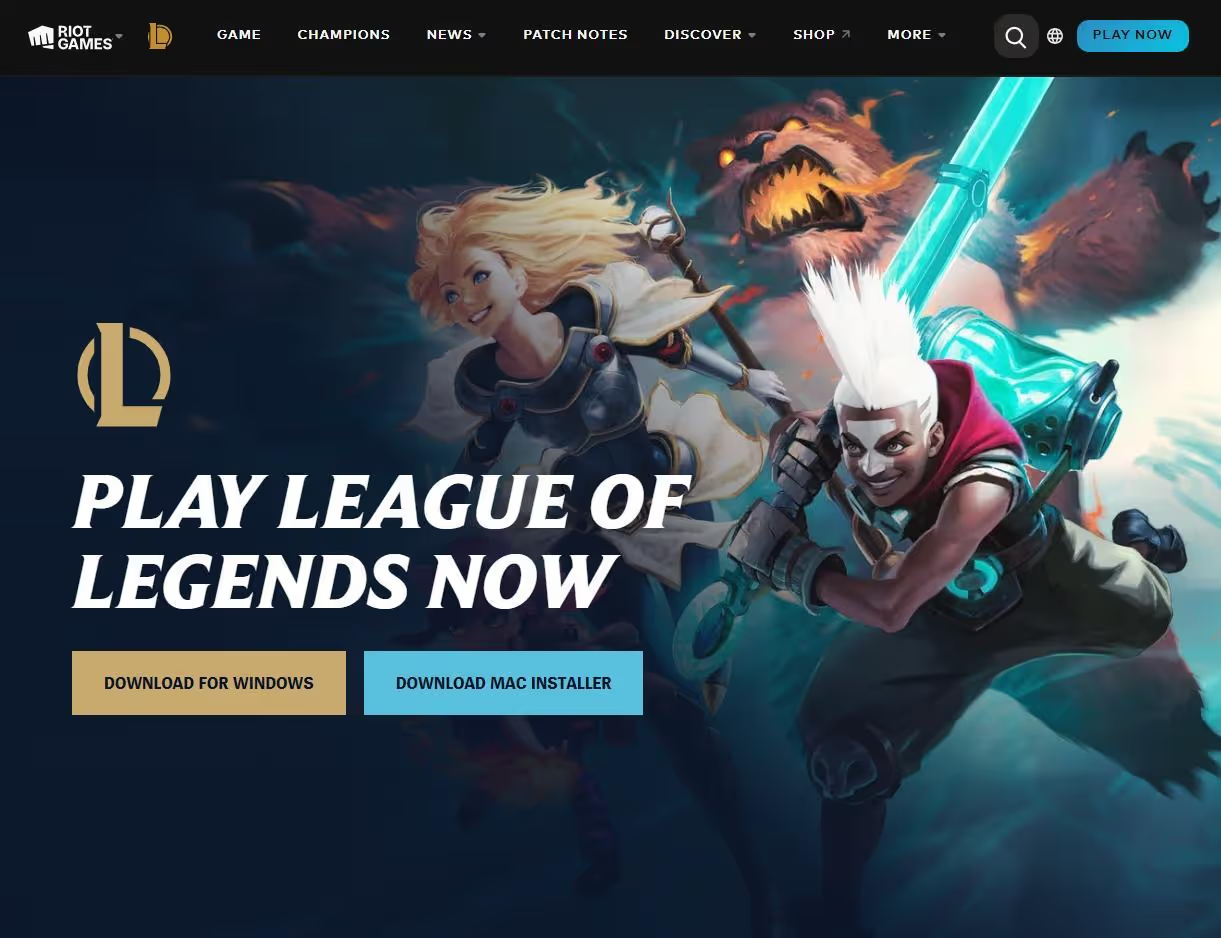
Once your account is set, the big button will appear: Download for Windows or Download for Mac. Click it, and a small installer file will download. This isn’t the whole game, but rather the launcher that will manage the download and installation process.
Step 3: Launch the Installer and Begin the Patch
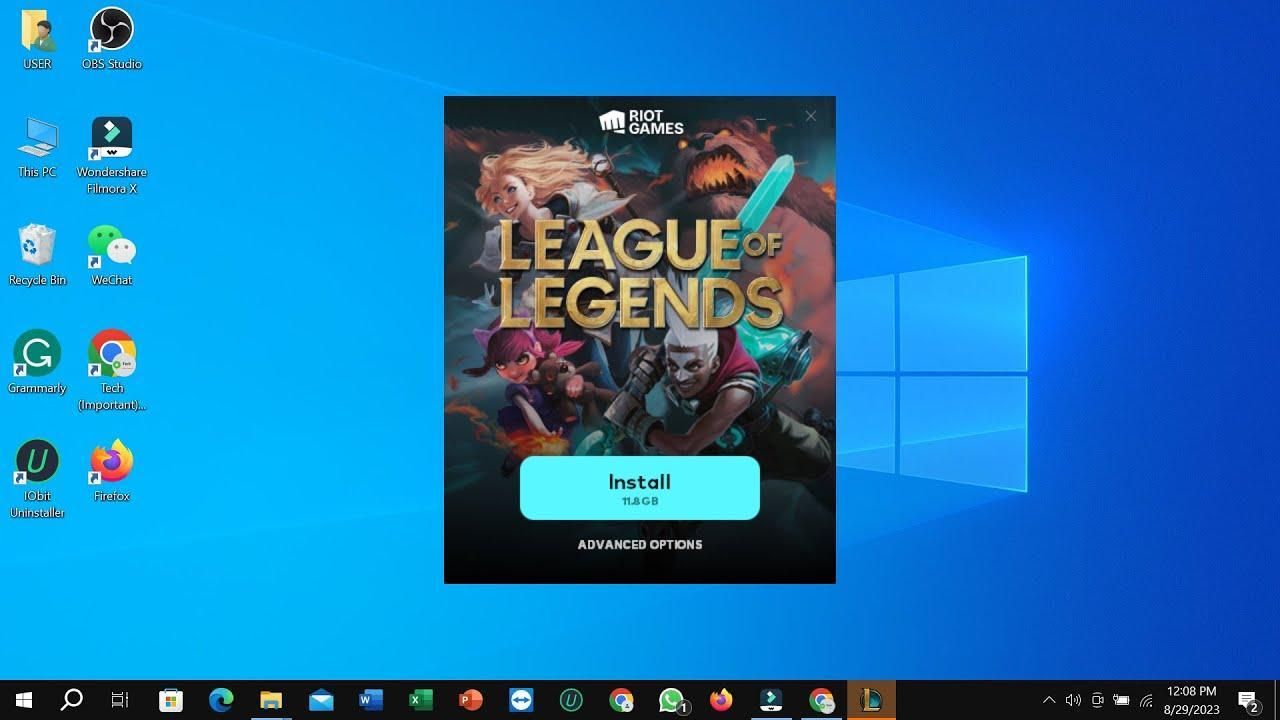
Locate the downloaded file (e.g., Install League of Legends.exe) and double-click it to run. You may need to grant it administrator permissions, as this is a standard procedure for software that requires creating files and connecting to the internet.
The installer will ask where you’d like to install the game. The default location is usually fine, but if you have an SSD, consider directing it there for improved performance.
Now, the main event: the game client will launch and begin patching. It will download all the necessary game files, which can be around 16 GB or more.
This is the perfect time to grab a drink, watch a champion spotlight, or begin plotting which skin you’ll buy first!
Step 4: Log In and Adjust Your Settings
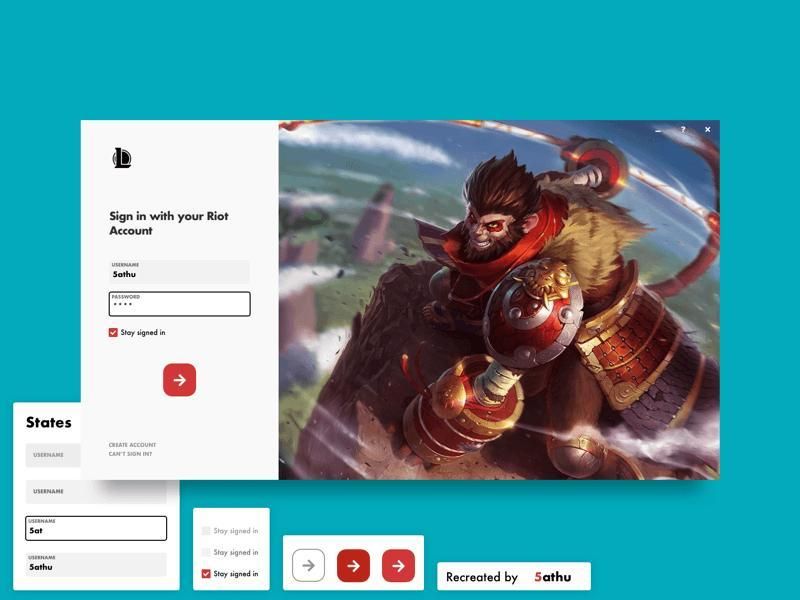
Once the download bar is complete, the login screen will appear. Enter the Riot Games account credentials you just created.
Before you jump into a match, take a moment. Click the gear icon in the top right to open the settings. Here, you can adjust your resolution, audio, and key bindings.
Pro Tips for a Smooth Installation

A true professional leaves nothing to chance, and these small adjustments can make a world of difference.
- Go Wired: Wi-Fi is fine for browsing, but for downloading large files and competitive gaming, an Ethernet connection provides better speed and stability.
- Firewall & Antivirus: Your computer’s security software is doing its job, but it can sometimes be overzealous towards installations. If the download gets stuck, you may need to add the League of Legends client as an exception in your firewall or antivirus settings.
- Patience with Patches: Riot Games keeps the game fresh with frequent updates, and every couple of weeks, a new patch will download when you launch the client.
What Awaits on the Rift?

With League of Legends installed, you have access to one of the most popular experiences in gaming.
The classic mode, for which League of Legends is known, is a 5v5 multiplayer online battle arena (MOBA) where two teams of five champions battle to destroy the enemy Nexus.
Beyond the classic game mode, you can also explore other modes like the fast-paced ARAM (All Random, All Mid) or the strategic auto-battler, Teamfight Tactics.
Frequently Asked Questions

Q: Is League of Legends free to download and play?
A: Yes, the game can be downloaded and played for free. The game offers optional cosmetic purchases, such as champion skins and emotes, but these do not impact the competitive experience.
Q: What do I do if I get an error during installation?
A: First, restart your computer and the installer. If the error persists, double-check that your PC meets the minimum system requirements. For persistent problems, the official Riot Games support page has a deep knowledge base.
Q: How is this different from League of Legends: Wild Rift?
A: The original, premier League of Legends experience is for PC and Mac, while Wild Rift presents a similar, yet faster game for mobile devices.
Q: How often does the game update?
A: A patch for League of Legends is released every two weeks, and minor hotfix updates are issued as needed.
